Client Base
tripXpress is supported with Live Connect on ClientBase Online and ClientBase Windows.
These are the Live Connect settings for both:
Name: tripXpress
URL: https://www.tripxpress.com/itinerary/liveconnect.aspx
Travel Category: Tour
Agent needs to simply load a Res Card; and each time they add a reservation to the Res Card they can choose Live Connect, choose tripXpress, add login credentials and confirmation # then choose “Import Reservation”. Although the Travel Category is set to Tour in the Live Connect settings; whatever segment type you choose when you start and import the reservation is whatever gets used. You can import any segment type that is actually booked (and not passive).
Some notes:
- You can only import reservations. Starting a reservation is not supported. It may actually work for a cruise on tripXpress,
- You can only import one reservation at a time; you can’t import an entire itinerary at once. Questions are out to Sabre on this. But the confirmation/reservation number you use is that of a single booking within the itinerary; not the itinerary #. So if you have a cruise, a pre-hotel and a post-hotel in one itinerary, you must load each of the three one at a time into the Res Card.
- Auto-login from live connect should be working. If it finds the confirmation # you provided you will be taken right to the reservation, and can simply click import. If this does not work but you are still taken to your reservation in tripXpress you can import the ResCard via LiveConnect by going to the Voucher display for the reservation (in the Options menu)
- A tripXpress "ResCard" must be of type "Tour"; and that each item in the tripXpress itinerary is a "Reservation"
Here is some information I found in the ClientBase Help section regarding Live Connect Login. Additional Live Connect information can be found there as well ( http://static.trams.com/CBW47/index.html )
Live Connect Login
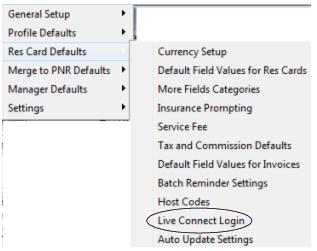
Enter Live Connect login information within the Global Defaults menu for all users of a specific Live Connect Provider. If Live Connect is launched, the system first looks to see if there is login information at the User Login level, and if not, then looks for the login information at the Global Defaults level. To enter one set of login information for a Live Connect provider for all of your agents to share, go to the Global Defaults menu and select Live Connect Login. Click Add and enter the following information:
Live Connect Provider: Select from the drop-down list.
User Name, Password and Account Number: Enter the necessary fields based upon the login information provided to you by the Live Connect provider